After releasing the first developer preview of Android Q Beta by Google, All the Pixel smartphones are eligible to taste the new version officially. You can easily join the Android Beta Program which is currently available for Pixel devices only. The Android Q brings so many optimizations and features out-of-the-box. The Pixel device users can now use themes on Android Q Beta easily. Here is the simple guide on How to Enable Themes on Android Q Beta.
This will be the first time of Google’s Stock Android OS where you can get native theme support, icon changes, font changes by default. However, so many custom skinned smartphone OEMs are already providing native and third-party theme support on their devices. But up to Android 9 Pie OS, it’s not possible.
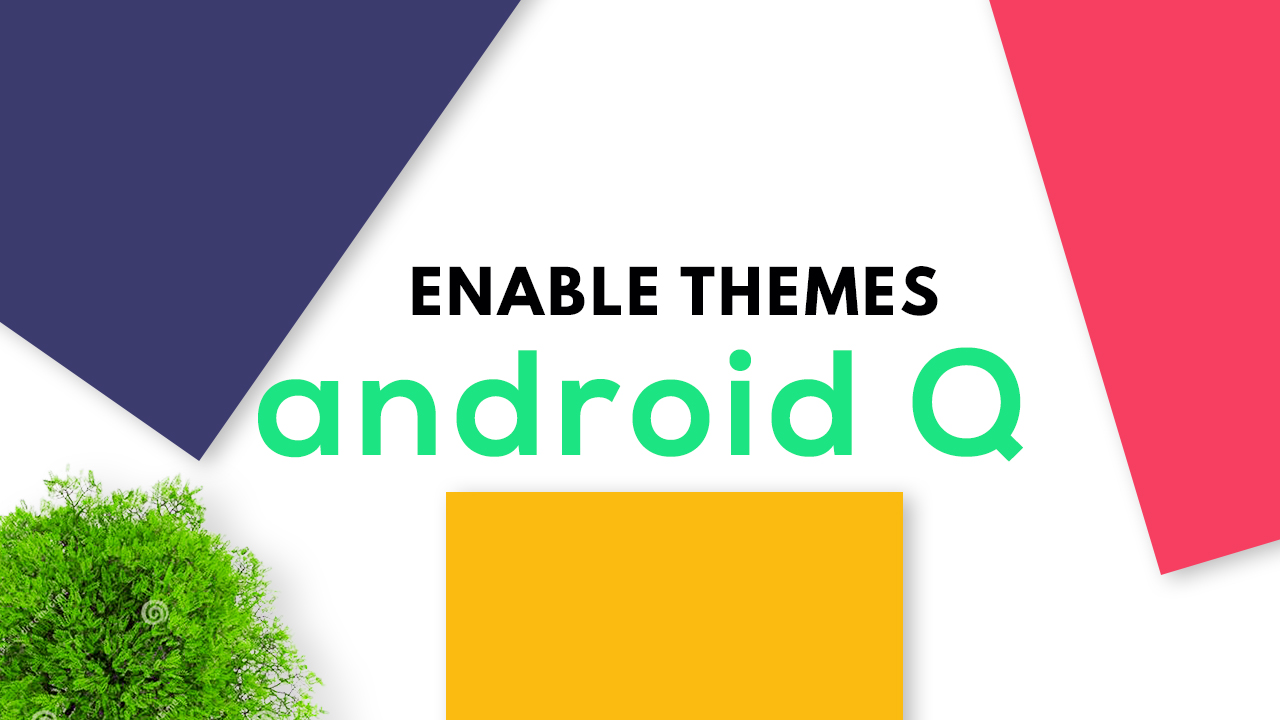
In a basic sentence, we can say that no stock Android device comes with built-in theme support. Themes support probably the most requested feature for so many years to Google. That’s why this time Android developers are focused on it.
Similar Guide: How to change Icons on Pixel Devices in Android Q
Steps to Enable Themes on Android Q Beta
In order to enable themes on your Pixel device running on Android Q Beta version, you need to follow the steps mentioned below:
- First, Android Q Beta should be running on your device.
- Go to the device Settings > About Phone > Tap on Build Number for 7 times > Developer options will be turned on.
- Now, head over to the Developer options menu. [Settings > System > Advanced > Developer options]
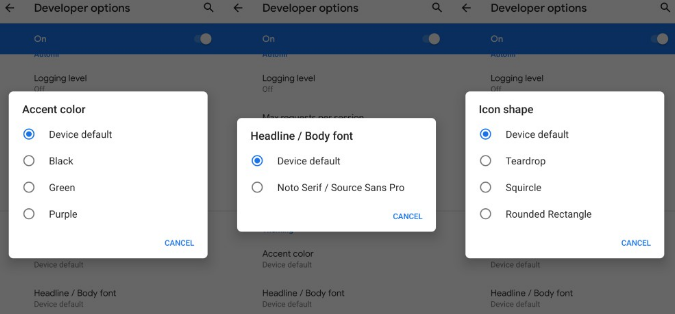
- Here you will see the Theming option. Now, you have to adjust these three mentioned options according to your preference to give your device a new look.
- Accent color [Changes the theme color]
- Headline/Body Font [style change of text]
- Change Icon Shape [device app icons can be changed]
After changing or adjusting the theming on your device, you can see the changes of style and look as well. You may need to restart your device to effect changes properly in some cases.
